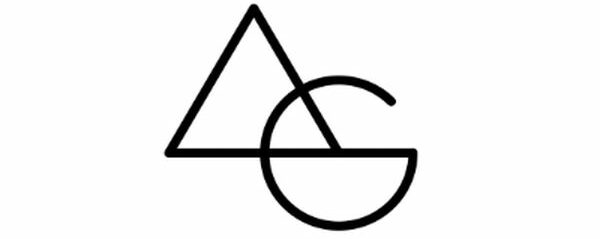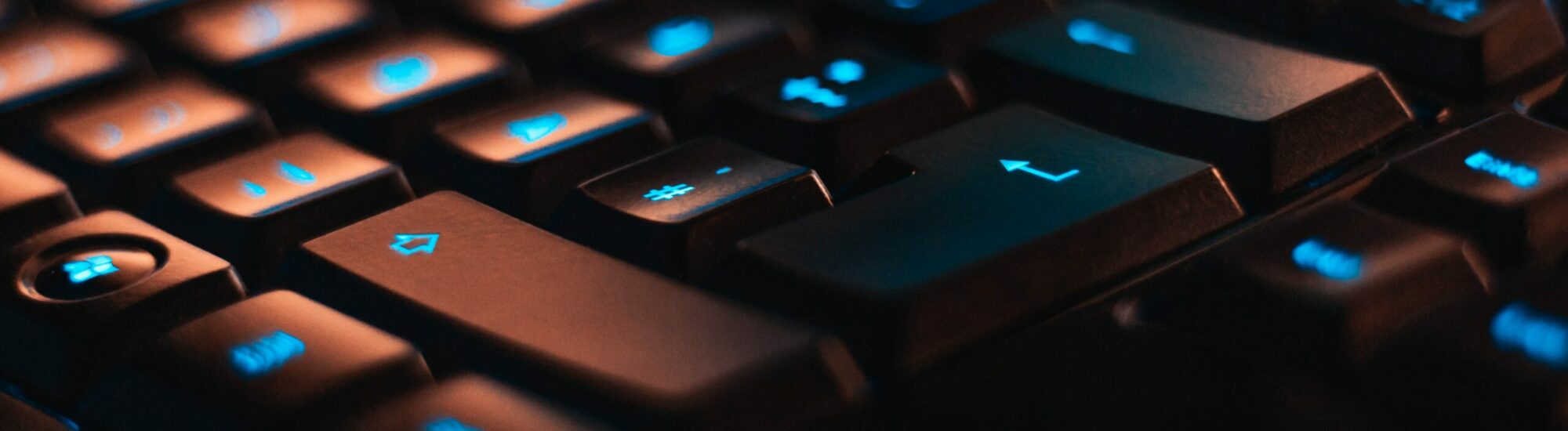ELAN Fingerprint is one of the most popular USB fingerprint biometric devices that works flawlessly on Windows 10. However, while upgrading your OS from Windows 10 to Windows 11 or a fresh install of Windows 11 breaks the fingerprint device.
The solution to the same is to install Windows 11 compatible drivers for ELAN Fingerprint USB Device. The problem is that the drivers aren’t easily available.
After doing a bit of research I was able to find the compatible drivers along with the tested outcome.
Click here to download the drivers and follow the steps below.
Download the Cab file, and extract the cab file with the help of Winzip, 7Zip, or Winrar.
Run the Setup.exe file, and let it install the drivers.
Once installed, click on Start and type Device Manager.
Once opened, expand Biometric Devices > Fingerprint and right-click on it.

Click on Update Driver, Browse my computer for drivers, and

Select Let me pick from a list of available drivers on my computer

You should now see ELAN Smart–id Fingerprint, click on it and select Next.

After that it should say successfully installed the driver as shown in the below screen:

Congratulations you are now able to use the ELAN Fingerprint scanner (USB) and can now register your finger with the help of Windows Hello.
Leave a comment for any issues while following the above steps.