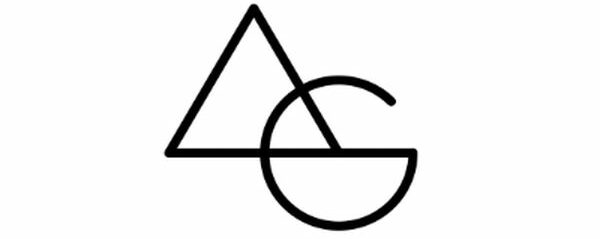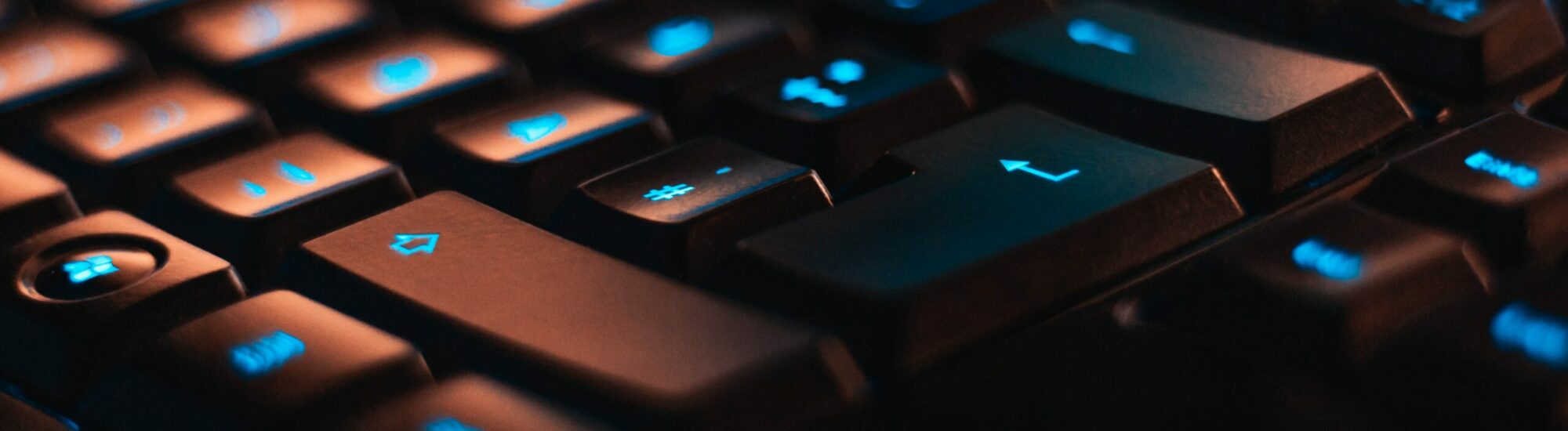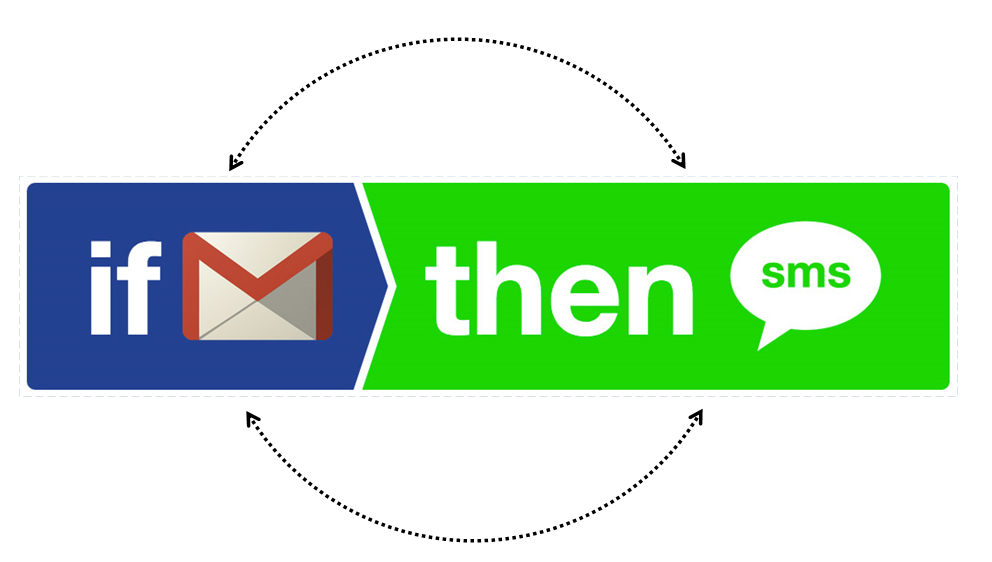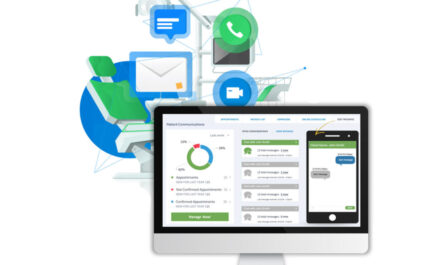Ever wanted to access or backup your SMS (Texts) in your Gmail or Mail Account but never knew how.
Follow these 3 steps and enjoy:
- Signup at IFTTT
- Install the Mobile app of IFTTT
- Configure it to send SMS after receiving it in your Gmail
Done, it’s that simple. Follow the step-by-step process below:
Why would you want to do that, some of the essential reasons for Saving all your Text Messages in your Gmail / Mail Account:
- Cloud Backup, all your Texts are backed up.
- Universal search, you can search for SMS & Emails from one place.
- Read Texts / Share Texts of your Wife / Spouse or Kids in one central location. Like OTP for Bank etc.
Detailed Steps:








After finishing the above steps you will start getting SMS / Texts in your Gmail account every time your phone or your spouse or family member’s phone receives a text.
Additionally, you can create a rule (filter) in your Gmail or Email Service Provider to move the SMS into its dedicated folder.