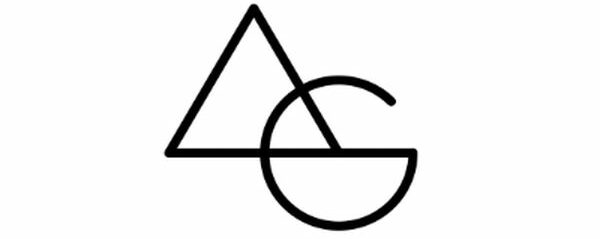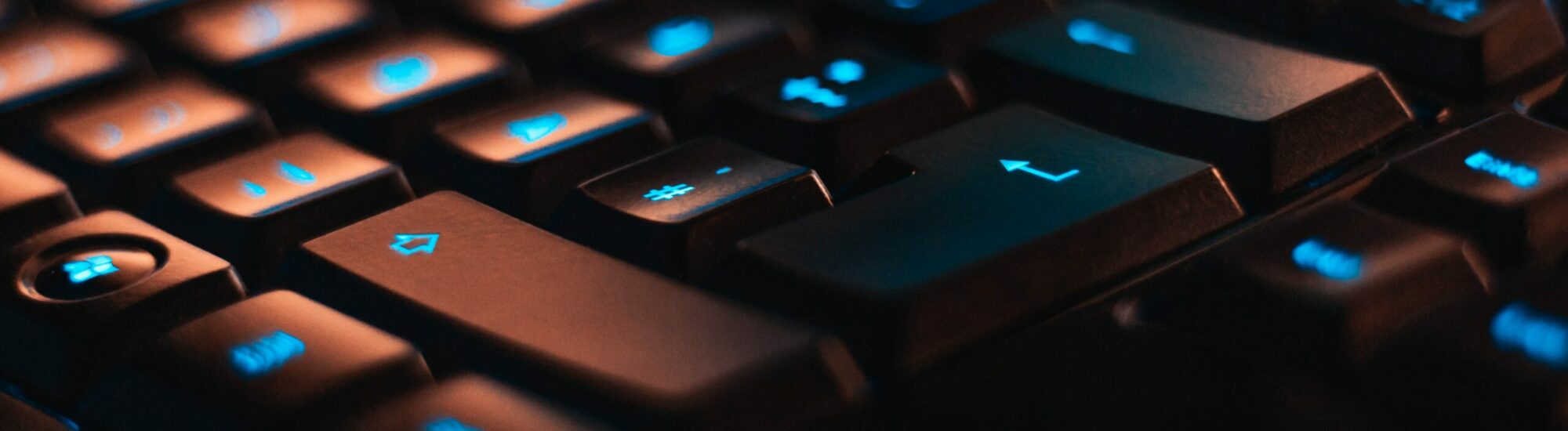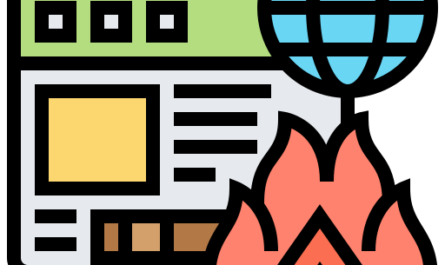Please share the following information about your child:
Name –
Computer Experience – Beginner / No Prior Knowledge / Intermediate
Any Special Interests –
Any Projects / Achievements in Computers –
—
Going forward there will be messages sent for Parents, They will begin with “For Parents”, Messages or activities for kids will begin with “For Kids”. Kindly convey such messages or activities for your kids.
—
For Parents – If possible please provide your child access to computer, either old or new, either laptop or desktop. While tablets and mobiles are good enough for doing casual work and learning, a PC provides the foundation needed for them to excel in Computer.
—
Tip#1 – Typing is the foundation of Computer Learning. QWERTY format of computer has been there since the beginning of the computer and will remain there in future too. Please ask your child to perform 1 hour of typing with this fun program filled with games and activities. Target 5 ⭐⭐⭐⭐⭐ in each round. Don’t forget to login before you begin to save the progress. Save the following website https://www.typingclub.com/sportal/program-3.game
—
Tip# 2 – For Parents – If not done yet, please register an email for your child rather than using your own email address for such and future sites. Once registered, please enable auto-forwarding of the emails to your email address. Seek help if required.
—
Tip# 3 – For Parents – If you own Android FireTV, YouTube Kids is available for all of you. Keep kids safe from videos not meant for them. https://youtu.be/OUmMAAPX6E8
—
Tip# 4 – For Parents – There is a dedicated site created by NatGeo just for kids, request you all to open this site and bookmark it for future to make your kids learn educational stuff. Please ask them to spend 30-40 mins on this site daily rather than watching TV. There is wildlife, games, education and many other fun stuff on it. https://kids.nationalgeographic.com/
—
Activity# 1 – For Kids – What is special about the following line – “A quick brown fox jumped over a crazy dog” If you don’t know about it, research online.
—
Please have your kids choose one of the following topics:
– Operating System
– Coding
– Automation
– Microsoft Office 365
– IoT
– Computer Hardware
– Cloud
– Animation
– Video Editing
—
For Parents – Wonderful resource for kids to start coding in JS https://www.youtube.com/playlist?list=PLlrxD0HtieHhW0NCG7M536uHGOtJ95Ut2 Designed by Microsoft.
—
For Kids – The basics of Programming is Algorithm and next step to Algorithm is Flow Charts. While Algorithms can be made on Notepad, flowcharts require special efforts. The following site will help your kids create flow-charts very easily. I will be sharing sample Algoryhms which Kids can convert into Flowcharts and later Programs. https://creately.com/diagram-type/flowchart Use this site to draw easy to use Flowcharts for Free.
—
For Parents – Algorithms are a great way to equip your mind and make it ready for programming. If kids follow the below procedure they can be coding ready.
1. Algorithms
2. Flow Charts
3. Programming
I will share a couple of examples of Algorithms and Flow Charts to make them understand how to write it. Please have your kids read and understand it, after which I will give some logical questions for which your kids needs to develop Algorithms & Flow Charts.
Following which we will jump in Programming and Selecting Programming Language.
—
Algorithm # 1 – Write a program / logic to go to school.
STEP1: Wake up / Get up
STEP2: What is the Day Today?
STEP3: If the day is Weekend, go back to Sleep else go to school.
STEP4: END
—
Flowchart # 1
—
Algorithm # 2 – Write a program / logic to brush your teeth.
STEP1: Get your brush
STEP2: Get your Tooth Paste
STEP3: If the tooth paste is over then get a new tooth paste else Brush your Teeth
STEP4: END
—
Flowchart # 2
—
Use Notepad to make Algorithms and https://creately.com/diagram-type/flowchart to make Flow Charts. Share your results here.
—
Notice – Changed the message settings to admin only. If you want to share the outcome of any question or exercise or want me to review the results of any program, please send me 1×1 message. Going to share the group info with many individuals who can get the benefit.
—
More Age-Group sepecific Whatsapp Educational Groups to follow
—
Quick Preview of the topics which will be discussed in the Junior Group. More Age-Groups to be added soon.
—
Activity for Kids in Coding
Algorithm # 3 – Make an Algorithm to enter 3 numbers and find the largest one.
—
Here are two previously discussed Algorithms
Algorithm # 1 – Write a program / logic to go to school.
STEP1: Wake up / Get up
STEP2: What is the Day Today?
STEP3: If the day is Weekend, go back to Sleep else go to school.
STEP4: END
Algorithm # 2 – Write a program / logic to brush your teeth.
STEP1: Get your brush
STEP2: Get your Tooth Paste
STEP3: If the tooth paste is over then get a new tooth paste else Brush your Teeth
—
3D Designing Content for Kids interested in creative construction & Lego building all in computer
https://www.mecabricks.com/en/workshop
—
Solution to the following Algorithm Problem:
Algorithm # 3 –
STEP1: START
STEP2: Enter first number and call it A
STEP3: Enter second number and call it B
STEP4: Enter third number and call it C
STEP5: IF A>B AND IF A>C THEN PRINT A is the greatest
STEP6: ELSE IF B>C AND IF B>A THEN PRINT B is the greatest
STEP7: ELSE IF C>A AND C>B THEN PRINT C is the greatest
STEP 8: END
—
For Kids – Please make a flowchart to the above solution.
Submit your answers for verification in 1×1.
—
Topic – Operating System For Kids – What is an Operating System?
An Operating System (aka OS) is a Software which manages and controls the hardware and at the same time gives an environment to software to run.
It connects Software to Hardware and allows you to perform various operations smoothly.
What is Hardware – Anything in a computer which you can see and touch. Example – Printer, Keyboard, Mouse, Laptop.
What is a Software – An application (or program) which runs in a device (generally on an Operating System) but you cannot see or touch. Example – Notepad, Calculator, Paint, Word, Power Point etc.
—
Question for Kids – Name some of the most popular Operating Systems which / if you are aware of.
—
Thank you for your responses. Here are the most common responses received:
Most Common PC Operating Systems are:
Windows 7, 10
Mac OS
Ubuntu
Most Common Mobile OS are:
Android
iOS
—
First Introduction to a Programming Language called Small Basic
—
—
Welcome to Small Basic!
Small Basic is the only programming language created specially to help students transition from block-based coding to text-based coding. By teaching the fundamental elements of syntax-based languages in an approachable manner, Small Basic gives students the skills and confidence to tackle more complex programming languages such as Java and C#. You can also build applications for Kinect, Lego Mindstorm, Raspberry Pi, Arduino, Oculus Rift, and more using Small Basic.
For ages 7 to 107, Small Basic is one of the easiest ways to learn to code.
—
—
Here is Small Basic Lesson 1.2
—
—
While we are on the topic of Kids Programming Language, there is also another language which is developed by MIT in US for Kids which focuses on Visual Programming rather than just code. Its name is Scratch
Scratch is a block-based visual programming language and website targeted primarily at children to help learn code.Users of the site can create online projects using a block-like interface. The service is developed by the MIT Media Lab, has been translated into 70+ languages, and is used in most parts of the world. Scratch is taught and used in after-school centers, schools, and colleges, as well as other public knowledge institutions. As of September 2020, community statistics on the language’s official website show more than 59 million projects shared by over 58 million users, and almost 36 million monthly website visits.
—-
For Parents – Please give your kids access to a computer so that they can install / setup Virtualization software on it (which will be taught in the future) so that they can explore different Operating Systems starting with Windows covering Downloading, Installation, Configuring, Imaging and Troubleshooting all without risking the computer. Followed by Linux & Android OS for non-Windows expertise.
—
Most Popular Microsoft Windows Operating System Version Timeline. Please do share it with kids.
—
For Kids – Learn Animation with Animiz
Engage Your Audiences with Animated
Video Presentation
The simplest animated video presentation software to create professional
animated video presentations & gifs for free
—
There are many Courses available for all of you and your kids, let me know if you need the invite to access them.
—-
For Kids – Microsoft: We want you to learn Python programming language for free
Microsoft’s new free video course helps aspiring programmers learn Python… and then build AI apps on Azure.
Microsoft has launched a new 44-part series called Python for Beginners on YouTube, consisting of three- to four-minute lessons from two self-described geeks at Microsoft who love programming and teaching.
—
Operating System Learning
Last time we touched upon Operating System and how Windows is one of the most popular Operating System. It is very much important that our kids are able to play around the Operating System and know how it works. In order to learn great deal about the OS, they need to learn how to Install, Repair and Troubleshoot the OS as well.
Since all of us do not have spare machines at our houses which can be used to Install new OS (as it can wipe out the existing data) we are going to learn about a new technology called Virtualization.
With Virtualization you do not require a physical machine to do anything which you would otherwise need a physical machine for. Things like, installing a new Operating System, testing something, learning something new, experimenting with different OS, all of this can be achieved safely with Virtualization.
Please follow the below steps and material to install Virtualization Software (Free) called VMWare Workstation Player on your current Windows OS machines.
After installing the VMWare Workstation Player, please click on Create New Virtual Machine button and select one of the available OS for playing around.
If you perform the steps correctly you will have a brand new Operating System within your current machine without any risk of data loss or corruption.
This is a great tool to learn different OS without removing any of the current Operating Systems which you are using.
At any given stage if you are stuck or need help, feel free to ask your kids to get in touch with me.
Download Links to be used on your PC:
Keep Learning. Keep Trying! All the best!