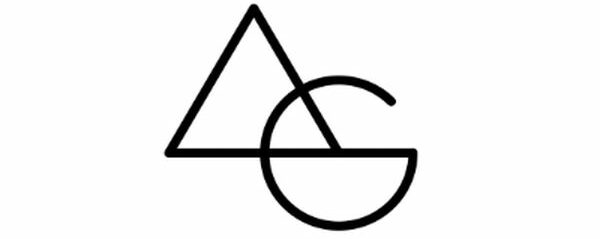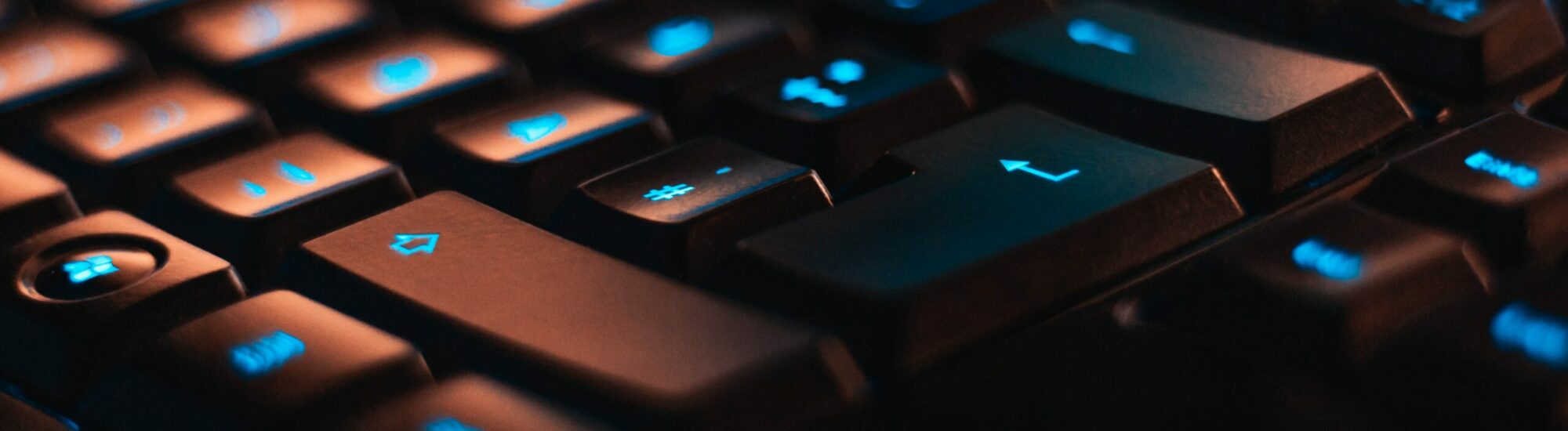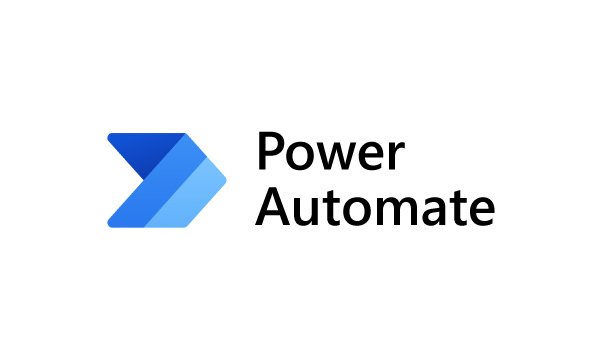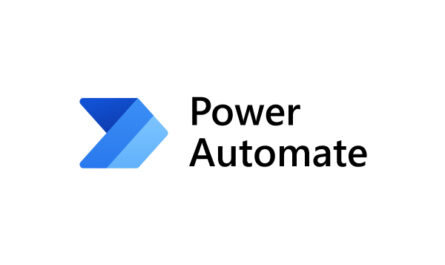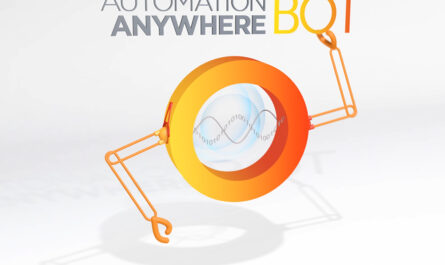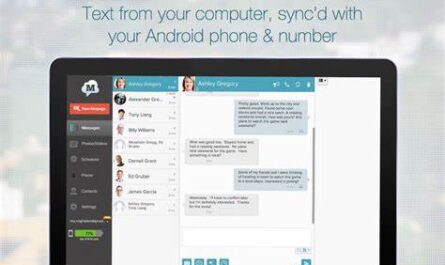In Windows Power Automate Desktop (WPAD), determining the previous day is a straightforward process that involves calculating the current date. There is a multitude of scenarios where you may want to store or use the previous day in your workflows. This article will guide you through the process of converting the current date into the previous date with just one simple step.
To start, utilize the “Get Current Date and Time” action to store the current date and time in a variable named “CurrentDateTime”.
Next, use the “Subtract Dates” action to subtract one day from the “CurrentDateTime” variable. If you are using an older version of Windows Power Automate Desktop (WPAD), this action may not be available. In such a case, you can use the “Add to Datetime” action and input “-1” instead of a positive number to calculate the previous day.
By following these steps, you can easily determine the previous day in Windows Power Automate Desktop (WPAD).