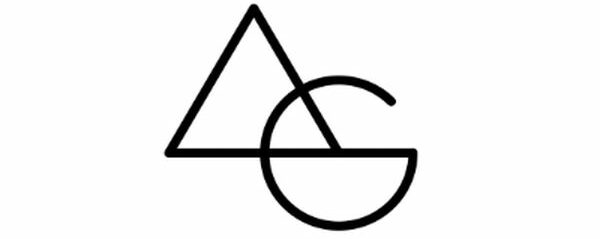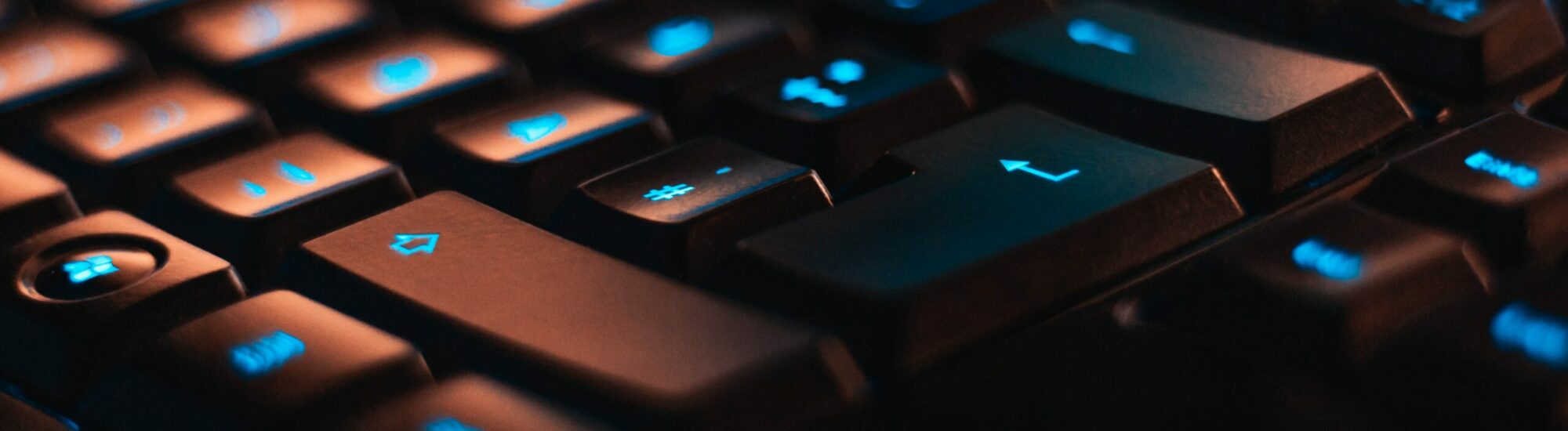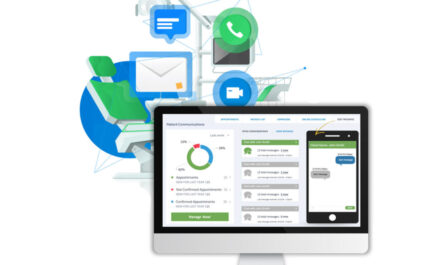Are you trying to figure out which Group Policies have been applied to a Windows PC for a specific user? Understanding Group Policy Objects (GPOs) is crucial for system administrators and users who need to manage their computer settings effectively. This blog post provides a detailed, step-by-step guide to help you capture, view, and manage the Group Policies applied to a Windows system. Keep reading to enhance your knowledge and streamline your system administration tasks.

Step 1: Capture Applied Group Policies
To begin, you need to access the information about the Group Policies applied to the system for a particular user.
- Open an Elevated Command Prompt: You’ll need Administrator Rights on the PC system to perform this task. This ensures that you have the necessary permissions to access and modify system settings.
- Navigate to the User’s Documents Folder: Typically, this is located at
C:\Users\<username>\Documents. Replace<username>with the actual username of the account you’re investigating. - Run the gpresult Command: Type
gpresult /H GPReport.htmland press ENTER. This command generates a report named ‘GPReport.html,’ detailing the applied Group Policies. - View the Report: Open the generated ‘GPReport.html’ file in a web browser to see both the local and domain-applied GPOs. Press the “show” button for further details, and note the name and location of the applied Group Policy Objects.
Additional Information
For more detailed information about the ‘gpresult’ command and its capabilities, you can visit the official Microsoft documentation at https://learn.microsoft.com/en-us/windows-server/administration/windows-commands/gpresult.
By following these steps, you’ll gain a comprehensive understanding of the Group Policies applied to a Windows PC for any given user. This knowledge is vital for troubleshooting, system administration, and ensuring your network’s security and efficiency. Stay informed and in control of your Windows environment by mastering Group Policy Management.